Make Home Working Work
Before lockdown, only 17% of employees regularly worked from home, according to Lifeline IT’s own research.
Yet now the majority of workers are doing just that, sharing broadband with families/household members who are also home working/schooling. The result of this sudden overload is reduced connectivity speeds, which can affect your ability to work effectively.
We look at some of the key challenges and what you can do to help solve them.
Boost Connectivity
Try moving your wireless router – keep it away from thick walls, big pieces of metal – such as refrigerators or microwaves – and make sure it’s not in a cupboard or behind a TV. Wi-Fi also doesn’t like being near lots of water, so keep it away from fish tanks/aquariums. If it’s practical, try moving your router to a more central location by running a longer cable from the wall position.
Turning Wi-Fi off when you’re on lunch/taking a break and then re-starting your wireless access afterwards may help you find the channel with least interference, especially if your Wi-Fi hasn’t been re-started for some time. Turning off the Wi-Fi on your laptop when you’re not working can also help.
Upgrade Your Tools
Old laptops/PCs can slow down performance. If you’re working on an old machine, it’s worth considering upgrading or seeing if your employer has a more up-to-date one you can work on. The same goes for software – try and run up-to-date versions. A business license for packages such as Microsoft Office often allows companies to install it on employees’ devices at home, if the software is being used for work purposes.
Sharing Resources
If there are several of you in the same household, consider a ‘rota’ for using the internet for downloading/uploading so the system doesn’t get overworked. Video conferencing (Zoom, Chime etc), online classroom resources and gaming will all drain your internet speed so stagger usage. Maybe consider a second internet connection solely for work-based use.
If you have lots of devices competing for signal, such as a smart TV or PlayStation, turn them off in the daytime. And with smartphones, try and use your mobile network rather than the home internet if you can.
SHARE POST
CONNECT
REPORT AN INCIDENT
To access the Lifeline IT support portal and log an incident, login below.
GET IN TOUCH
Email: [email protected]
Phone: 020 8238 7838
STAY UPDATED
Sign up to our newsletter for informative news about the IT and technology landscape
Offices
Head Office
Borehamwood, Herts, WD6 2BT
European Office
Regional Office


Copyright © 2025 Lifeline IT Solutions Ltd. All rights reserved.|Website Design & Development by Viridian Partnership











 This uses the new tabs module, so we can style it however we want using our built in design controls!
This uses the new tabs module, so we can style it however we want using our built in design controls!
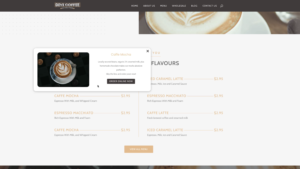 And of course you can add images or whatever you want here too.
And of course you can add images or whatever you want here too.
